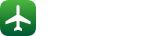Features
– Universal app: Optimized for both the tablet and phone. Buy once and use on all your devices!
– Airport database containing over 10000 airports world wide.
– Quick search system lets you find airports by city, name, ICAO or IATA code.
– Add your own notes for those airports you visit frequently.
– iOS only: attach photos, PDF documents and many other file types to your notes and view them within the app.
– iOS only: Document Packs facilitate dissemination of airport documents to crew members.
– iOS only: iCloud sync keeps your data synchronized between all your devices.
– Runway data (dimensions and surface type) for most major airports.
– Information about types of approaches available for most major airports.
– Favorites section where you can organize your favorite airports in groups.
– Airport data includes time zone, sunrise/sunset times and ATIS frequencies for most major airports.
– On phone devices, directly call the ATIS telephone line for airports that provide this service.
– Online satellite images for all airports (requires internet connection).
– iOS only: save satellite images for offline use.
– METAR and TAF reports (requires internet connection). Downloaded weather is saved and kept for 48 hours for offline viewing.
– Runway state groups in METARs are automatically detected and gives you the option to decode them with one tap.
– View NOTAMs for most major airports (requires internet connection). Downloaded SNOWTAMs are detected and can be decoded with one tap.
– iOS only: coordinates in NOTAMs are automatically decoded and can be displayed on a map for increased situational awareness.
– Email and print METAR, TAF and NOTAMs.
– List of over 180 VOLMET stations world wide, with frequencies and list of airports broadcasted by each station.
– Easily share your notes and favorites via email.
– Tools to calculate wind components, temperature correction, fuel uplift, approach check altitudes and great circle distances. There is also a SNOWTAM decoder and a decoder for runway state groups from METARs.
PLEASE NOTE:
This application is NOT FOR OPERATIONAL USE. Information in the airport database may be outdated and inaccurate. Please report all database errors so they can be corrected as soon as possible.
Please note that weather and NOTAM data are provided by third party sources whose accuracy and availability cannot be guaranteed. Do not rely on this data for flight planning purposes. Always crosscheck with official sources.
Frequently asked questions
Where can I find settings for Airports?
On iOS, settings for Airports can be found in the main Settings app on the home screen of your device.
On Android, settings can be found in the left sidebar accessed by tapping the Airports icon in the top left corner.
Why is the METAR or TAF sometimes shown in red text?
The METAR is shown in red text when it is more than 60 minutes old.
The TAF is shown in red text when it is no longer valid.
Why is the satellite image sometimes out of date?
For satellite images provided by Google Maps, please see the following document: Age of satellite images
For satellite images provided by Apple, you can report errors for Apple satellite images using the Report buttons in the app.
Can the satellite images be saved for offline use?
On Android, downloaded maps are automatically cached for increased performance. The last few maps viewed should therefore be available offline. This feature is handled by Android itself and is beyond the control of the app, so your experience may vary depending on available free space on your device.
On iOS, you can save satellite images by selecting “Save For Offline Use”. Satellite images can be saved for single airports or whole favorite groups.
Why is only the Arrival ATIS included in the airport information?
The ATIS frequency is included to facilitate looking up frequencies for airports as you fly over them, when you might not have the airport charts readily available. To simplify the layout of the app and reduce clutter, the Departure ATIS is not included.
On iOS, how can I change the specific gravity in the fuel uplift tool without switching to the Settings app?
Tap the “Planned Uplift” row to get a new screen where you can change specific gravity as well as units for weight and volume.
On iOS, how can I show only the weather instead of the full brief when tapping the green info button?
Tap and hold the green info button to get a menu with different options.
On iOS, how do I make use of the “airports://” URL scheme?
You can use the URL scheme to launch the app and display METAR & TAF and NOTAMs for airports you specify in the URL using IATA or ICAO codes. Airports recognizes the following URLs:
airports://brief?JFK,CDG,LEMG (Show METAR & TAF + NOTAMs)
airports://weather?JFK,CDG,LEMG (Show METAR & TAF only)
airports://notam?JFK,CDG,LEMG (Show NOTAMs only)